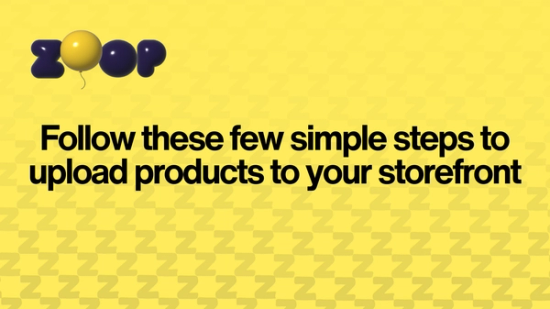
How to add your products to your Zoop store
Adding products to your store on Zoop
by Sanchi Virmani
After successful store creation, you will get the option to upload products, for lives and store fronts.
STEP 1:
Collect information about your products
- Images of the product, try getting a full image of the product, closeups and a few different angles. The accepted image dimensions are 3:4 (portrait image)
- A name for the product along with a short description
- If the product comes in different colors or sizes, please have that information handy
- Information about the quantity of each variant and their price is needed too.
- Please ensure that the price you mention is inclusive of all taxes
STEP 2 :
On the bottom of your home screen you will find a products button, which will take you to your inventory screen.
Click on the "+" plus button to add a new product.
STEP 3 :
Add Basic Information
- Once the product upload page opens, select the category and sub-category of the product you're uploading. Please ensure this is correct so that your products maps to the correct category
- Use the description box to enter maximum details about your product. Such as material, dimensions, how to use and more.
- Select a sale type "Primary" or "Resale", depending on whether you are the manufacturer of the product or just the retailer.
Add Variants
- You can select upto 2 Variants depending on your category. In case your product has no variants, select "No Variant"
- For clothing please select the size variant and select the closest size out of "S,M,..." even if your product is available in a single size only. Please add complete product dimensions (Chest, length etc.) in the description box in the previous section.
- Add prices and quantities available for each variant to proceed forward.
Add Images
- You can either click a new image or choose an existing image from your gallery.
- You can add upto 10 images or 9 images + 1 video for each product
- Please ensure the images are in portrait 3:4 ratio.
- Please the images are clear, with the product fully visible. Adding close ups for the product will help the user better understand your listing.
- Click on "Mark product as Active" on this page if you are satisfied with the quality of information you have added.
Please note :
- If in any step you are stuck or want to resume later, you will find your product in the drafts section.
- To remove a listing from your storefront, please mark the product as inactive.
- In case you are unable to find a close category/subcategory match, contact us to get your category added.